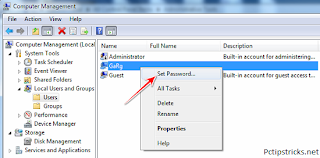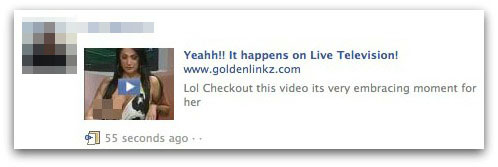Finding ways to
speed up your computer is the most
important thing you could do as a computer user. This might save your
computer from being thrown out the window, or even smashed up with a
hammer. This is how far people get pushed when computers don’t do what
they want them to do. It is one of those annoying little things that you
have to do all the time, maintenance jobs, just to
speed up your computer.
When you have a slow computer and you are trying to work on it, you
can easily get frustrated to the point of doing something drastic!
Hey but calm down! I have to tell you something truthfully. It’s your
fault that your computer is slow because you do not perform computer
maintenance on it. It is your responsibility to
speed up your computer and
make it run at its optimal performance. Don’t go blaming the computer
because it is slow, follow these steps below and fix your problem now!
Most slow computers have nothing to do with your
CPU speed and everything to do with junk files building up on your computer and the lack of organization.
15 tips on how to speed up your computer
Delete unwanted files
When I say to delete unwanted files, I do not mean you should go
around your computer and delete any file you do not want. In this case,
I’m talking about the files that you have created yourself, and are
totally aware of what they are. For example if you created a Microsoft
word document and you no longer need it, and never will, then I suggest
you delete that file. This is the kind of junk that clogs up your
computer. You have to ask yourself, “Do you really need it?”
Files that you have created such as documents and image files can be
safely deleted by going to the file on your computer, right clicking on
its, and choosing delete from the . Keeping your computer or organized and junk free, is a
great way to speed up your computer.
Delete hidden junk files
Hidden or temporary files are created without the user knowing. All you have to do is open files, browse the Internet,
install
programs, and more files are created in the background. There is so
much happening in the background that most people are unaware of and do
not know that this area exists.This is something you are going to have
to learn about if you want to speed up your computer.
Remove unwanted programs
Are you one of those people that constantly download programs and install them onto your computer? Every
software
program you have on your computer is taking up space. It is not only
taking up space, but it might also be checking for updates and
connecting to the Internet. It also might be starting up when your
computer starts up. There are so many good reasons why you should remove
unwanted programs.
After you have removed the software program that you did not want, make sure you restart your computer to complete the process.
Defrag to speed up your computer

When you install programs and save files on your computer, the files are
automatically
saved to the closest available space on your hard drive. This means
that files for your programs are fragmented if your hard disk drive is
not organized correctly. This is why we need to de-frag our computer to
place the files back together and to place the most frequently used
files at the front for easy access.
You should defrag your computer at least once a week if you use your
computer often. If you do not use your computer that often, then you can
defrag less often.
If you are using the Windows disk defragmenter which is located at
start menu>accessories>system tools>disk defragmenter, you can
choose to “analyze” first before you choose defrag. This feature will
tell you if you need to perform this task or not.
Here is a simple way to use the Windows disk defragmenter to
defrag your computer hard drive.
Disk CleanUp
Disk CleanUp comes free with Windows and will get rid of the rest of
the junk files that you have missed. Go to start
menu>accessories>system tools>disk cleanup. You can see more
information about this system tool on my
computer maintenance checklist.

Always pay for a virus program!
By all means, you can waste your time trying to find the best free anti-virus program, but do you really want to risk it.
Don’t get me wrong there is nothing wrong with a free anti-virus
program. In fact I will recommend Avast as my number one freebie.
However, even though this proved to be secure, it is safer to have the
extra security features that come with the paid versions. Now days most
new antivirus also come with a firewall that if they do not, Windows
provides a perfectly good firewall for free.
Over the past 25 years I have tested at least 10 paid virus programs
and have ended up with Avast running on my computer. It does not annoy
me, it is not asked be stupid questions that I cannot answer, and is not
make me deal with difficult settings. I like a program that just does
its job.
Please see
Top 10 tips to protect yourself from viruses! And my top
virus removal software.
If you do not have a virus program
installed
you are risking everything! Sometimes your computer will gradually slow
down when it gets a virus, and other times it will be crashing within
minutes. Is that really worth the hassle?
Avoid multitasking with large programs
If you’re anything like me, you will have 20 Windows open at the same
time, with your Internet browser having at least 15 tabs opened as
well. Yes I know it is crazy and I’m trying to reform. I have a lot of
experience in multitasking and have realized that some programs cannot
be open at the same time as others. For example you should not be
running a large program like Photoshop or Pinnacle video studio, while
running a virus scan at the same time. We all know what the right thing
to do is, but we just can’t help ourselves.
Warning: Working on 20 programs at the same time is not good if you are trying to speed up your computer!
Use an external hard drive for backup
Nowadays there is no excuse for not backing up your files! It is
unbelievably cheap to buy an external hard drive or even a portable USB
flash
drive to store backup files on. Both these portable devices are simple
to connect to the computer via a USB plug. Once connected, you will find
the device if you go to your start menu and then
press on computer. For older versions of Windows it will be called my computer.
Please see:
what is an external hard drive and why do I need one?
Also see this video on YouTube:
how to move files around on your computer.
You can use these devices to store all of your files on, leaving your computer clean and free to work on.
Update programs regularly
Every program on your computer must be updated regularly. If you do
not do this, you will find that you will get problems, guaranteed! Even
Windows itself needs updating, along with any other applications and
games, and even hidden device driver software.
To see if your device drivers are performing properly you can go to
the Control Panel, click on system, advanced settings, and then you will
find device manager under the hardware tab.
Here is an article:
what are device drivers and why do I need them?
I use a program called Driver Finder. Most computers need a program
like this because having outdated driver software on your computer can
cause horrendous problems. Having the wrong driver software on your
computer has been known to cause black screens, blue screens, and total
computer crashes.
To find out if Windows needs updating, simply go to your start menu
and type in the search section, “Windows update”. A link will appear in
the menu, click on it to see your details. See the screen shot below.

Upgrade your computer memory
When you buy a new computer now days it should come with a minimum of
2 GB of memory installed. This should be okay for a year or two,
however as times change, you will eventually need to upgrade your
memory.
Older computers are in an even worse situation. People are using old
computers to do new things that these computers were not made for.
Upgrading your computer memory and increasing your hard drive size can
help speed up an old computer.
When upgrading your computer memory in order to speed up your
computer, there are two options, to do it yourself or get someone else
to do it for you. If you are seriously hopeless with technical stuff,
like my friend Deb, I would suggest you take it to a computer store for
the upgrade.
If you are willing to give it a go you can buy computer memory online (making sure you have the right type) and do it yourself.
Please see this article:
upgrade computer memory
5 more quick tips on how to speed up your computer:
- Keeping a clean computer means a faster computer. Therefore you should alwaysorganize your computer files in a way that makes them easy to find and also easy to backup.
- When you boot into your computer it is not only the Windows
operating system that is starting, as most people have many other
programs starting at the same time. To speed up this process you need
to disable startup programs.
- A great way to speed up your computer is not to overwork it in the
first place. For example most people have five or six programs open at
the same time and they really aren’t using all of them. Close down
programs you are not using.
- Keep up with your computer maintenance as it is will speed up your computer just by doing this.
- Another good way to speed up your computer is to disable automatic
updates on certain programs. Did you know that programs are checking the
Internet every time you start your computer to see if they need to be
updated or not?I am not talking about disabling Windows automatic
updates as it is really all the other little programs that are doing the
damage. If you have a notification icon in the notification area you
can usually right click on it to get to the settings and disable the
updates that way.
- And one extra. Try and disable indexing to speed up the computer.
Install a program to do it all for you! Speed up your computer!
A software program will not upgrade your memory but it will clean out
all the junk files, delete unused registry keys, and even remind you to
update. When buying a program to perform computer maintenance for you,
definitely make sure it involves a one-off payment. I do not recommend
buying a computer maintenance program that has to be paid for yearly.
This is going beyond a joke!
At the moment I am using PC Speed Doctor to maintain everything for
me and and if you are a new be, it can help you speed up your computer
too.
 Facebook has restricted its user to chat in black text due concerns
of server overloading and speed. But now you are no longer bound to chat
in black text. There are some special codes for you that empower you to
send colourful text in chat. This trick is solely based on the fact
that when profile ID’s are inserted in between square brackets, it
automatically transforms into the profile picture. These ID’s are
specially created for this purpose.
Facebook has restricted its user to chat in black text due concerns
of server overloading and speed. But now you are no longer bound to chat
in black text. There are some special codes for you that empower you to
send colourful text in chat. This trick is solely based on the fact
that when profile ID’s are inserted in between square brackets, it
automatically transforms into the profile picture. These ID’s are
specially created for this purpose.